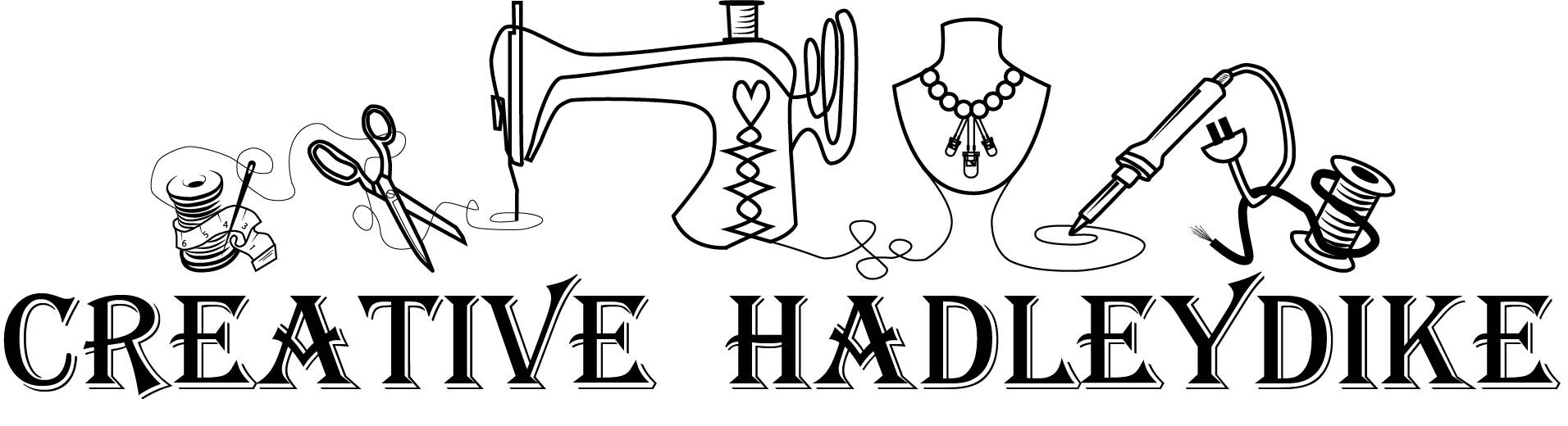In the digital age, fashion and design enthusiasts are continually seeking innovative ways to bring their visions to life. One revolutionary toolset that stands out in the realm of digital design is the combination of CLO 3D and Adobe Illustrator. This powerful duo enables designers to export intricate CLO 3D patterns into Illustrator, thus unlocking a realm of creative possibilities. This blog post is dedicated to guiding you through this seamless process, empowering you to refine your designs with unprecedented precision and flexibility.
Why Merge CLO 3D with Illustrator?
The integration of CLO 3D’s robust pattern-making capabilities with Illustrator’s versatile editing tools presents a game-changer for designers. Whether you’re aiming to tweak your patterns before printing or project them with clarity, the workflow between CLO 3D and Illustrator ensures your designs are not only accurate but also visually compelling.
Christina, a digital apparel pattern creator and a proponent of wearable art, shares her enthusiasm and expertise in exporting patterns from CLO 3D to Illustrator. She highlights the importance of this process, especially for those printing at home or using a projector, emphasizing the need to adjust line thickness for better visibility and precision.
Step-by-Step Guide: Exporting from CLO 3D to Illustrator
Let’s dive into the specifics of how to export your patterns from CLO 3D to Illustrator effectively:
- Initiate Export in CLO 3D: Start by opening your pattern in CLO 3D. Navigate to ‘File’ > ‘Export’ > ‘Adobe PDF’. Name your file (e.g., “Sequin Dress Print One”) and ensure it’s saved in PDF format for easy manipulation in Illustrator.
- Customize Export Settings: A crucial step is to adjust the export settings according to your needs. For instance, if your garment design includes excess internal lines (e.g., for sequin patterns), ensure these are not exported by deselecting the respective option. This step prevents clutter and focuses on the essential pattern lines.
- Import into Illustrator: Once saved, open the PDF in Illustrator. Here, you can fine-tune your pattern, adjusting line thickness, altering dimensions, or adding design elements to enhance the final product.
- Final Touches and Printing: With your pattern refined in Illustrator, you’re now ready to print or project your design, confident in its accuracy and visual appeal.
Leveraging the Best of Both Worlds
Exporting CLO 3D patterns to Illustrator is not merely a technical process but a creative journey. It allows designers to explore the limits of their imagination, transforming digital patterns into tangible pieces of fashion. This workflow signifies a leap towards digital craftsmanship, where precision meets artistry.
In conclusion, mastering the art of exporting from CLO 3D to Illustrator equips designers with a competitive edge in the fast-paced world of fashion and design. By embracing this workflow, you’re not just enhancing your designs; you’re unlocking a new dimension of creativity.
Stay tuned for more insights and step-by-step guides to revolutionize your design process. Remember, in the realm of digital design, the only limit is your imagination.
This blog post is crafted to provide a comprehensive guide based on the initial information from the video. For a more detailed walkthrough, including visual aids and advanced tips, viewing the full video by Pattern Making with Creative HadleyDike is highly recommended.