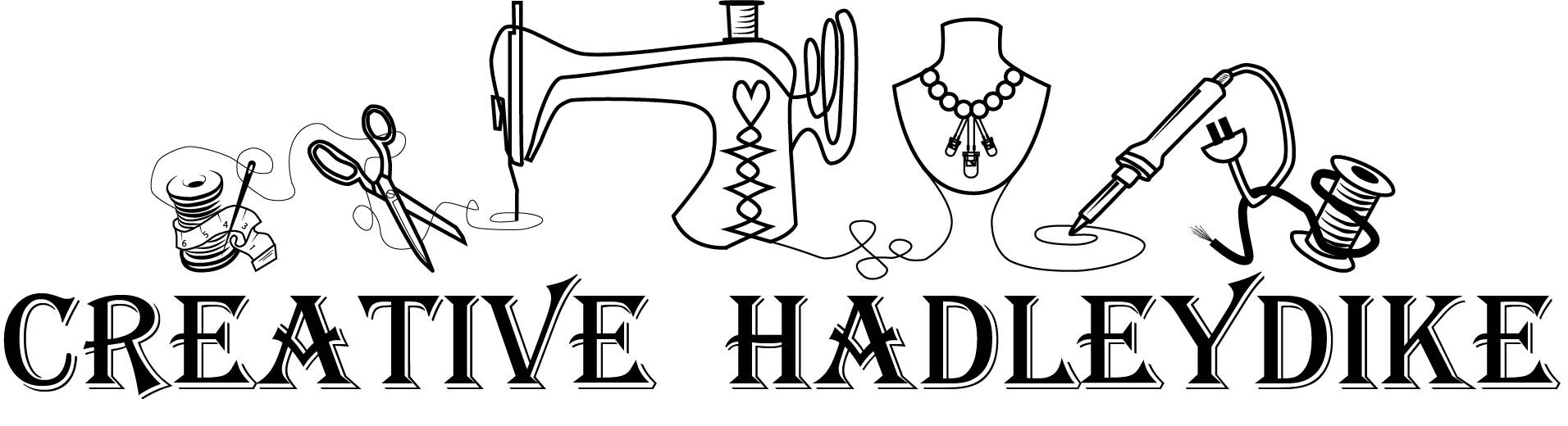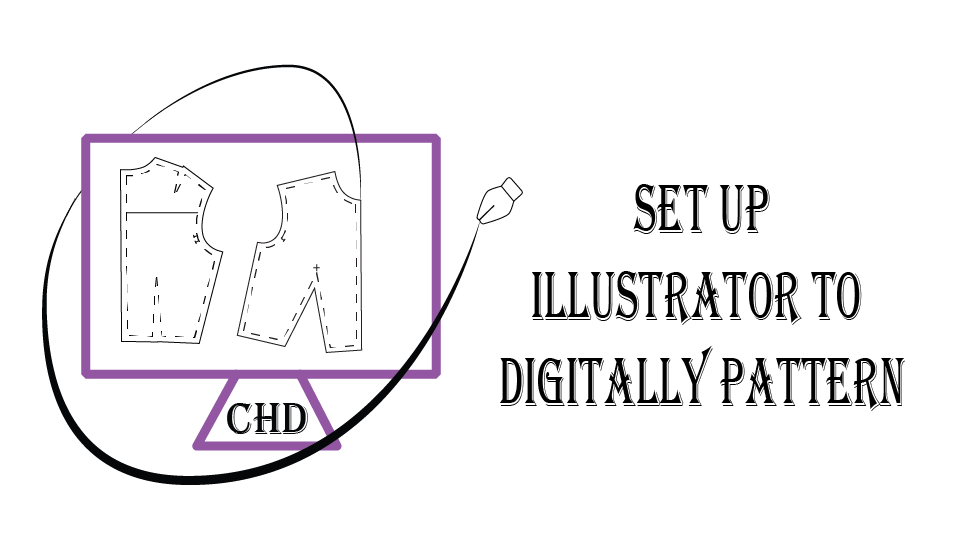Apparel Pattern Drafting in Adobe Illustrator can be daunting at first however once you understand the tools you will be working with most commonly you will be able to pattern or alter patterns fast. Let’s dig deep into the pen and pencil tool used in Adobe Illustrator. So let’s dive into these Illustrator tools used for Apparel Patterning.
The Pen Tool (P)

The Pen tool (P) can be used to draw a variety of different lines, shapes, and curves. It is one of the most versatile tools in Illustrator. This article will explore how you can use these powerful tools for apparel pattern drafting purposes.
The Pen Tool (P) is primarily used for drawing straight lines and curves. What is different about the pen tool is that you don’t click and drag to build your paths. To use the pen tool you click once at the starting point and then move to where you want the next point and click again.
Creating Curves
There are a few different ways to create a curve from these anchor points. The first is to go back with the anchor point tool after the shape is made and curve the point. To do this bring up the anchor point tool(SHIFT C). Next move to the anchor point you would like to curve. Click on the anchor point and pull sideways. This will create a curve you can then manipulate. The Second way to do this is to direct select (A) the anchor point then click on the curve button along the top bar. Then you can manipulate the handles on either side of the anchor point to create the desired curve.
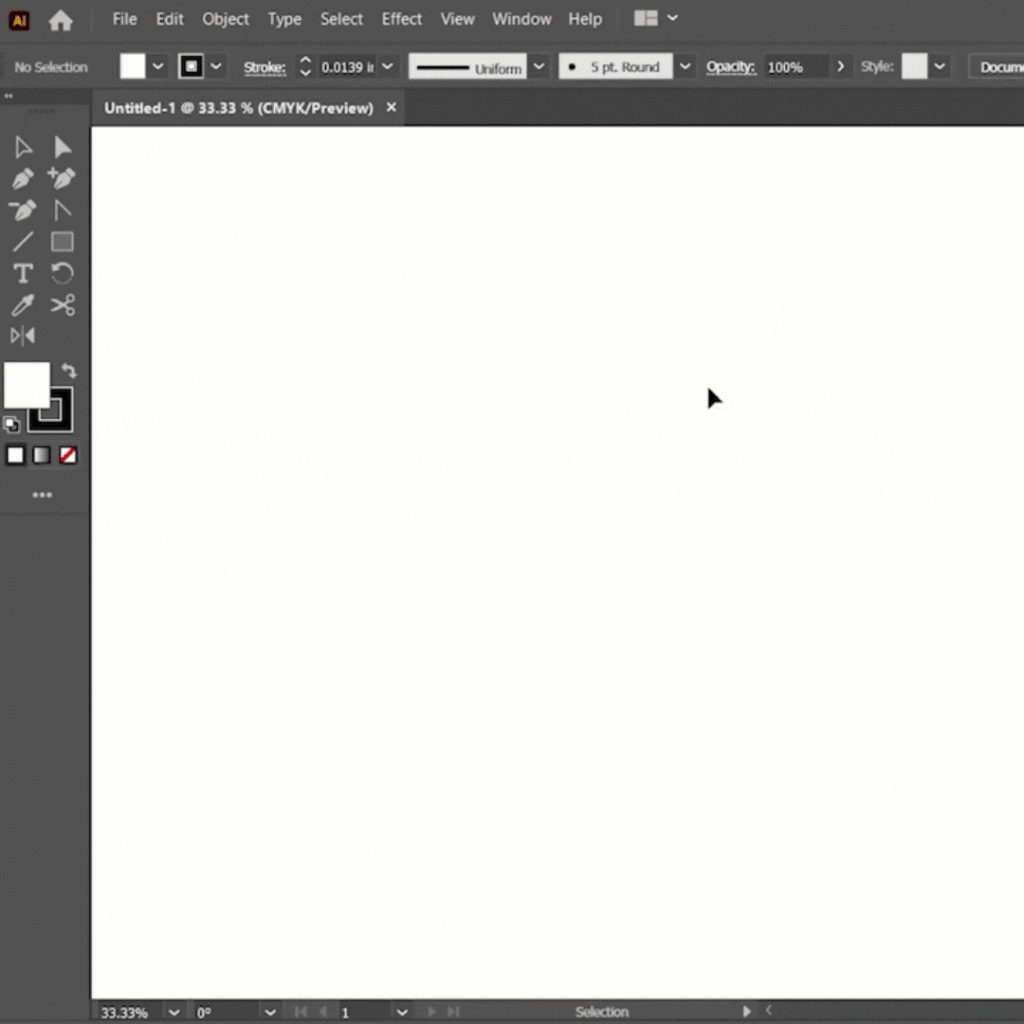
Another option to create a curve is when you click to create the next anchor point hold the button down and slide the mouse. This will create anchor handles that you can go back and edit later. Using these handles will help you achieve the exact curvatures throughout the shape.
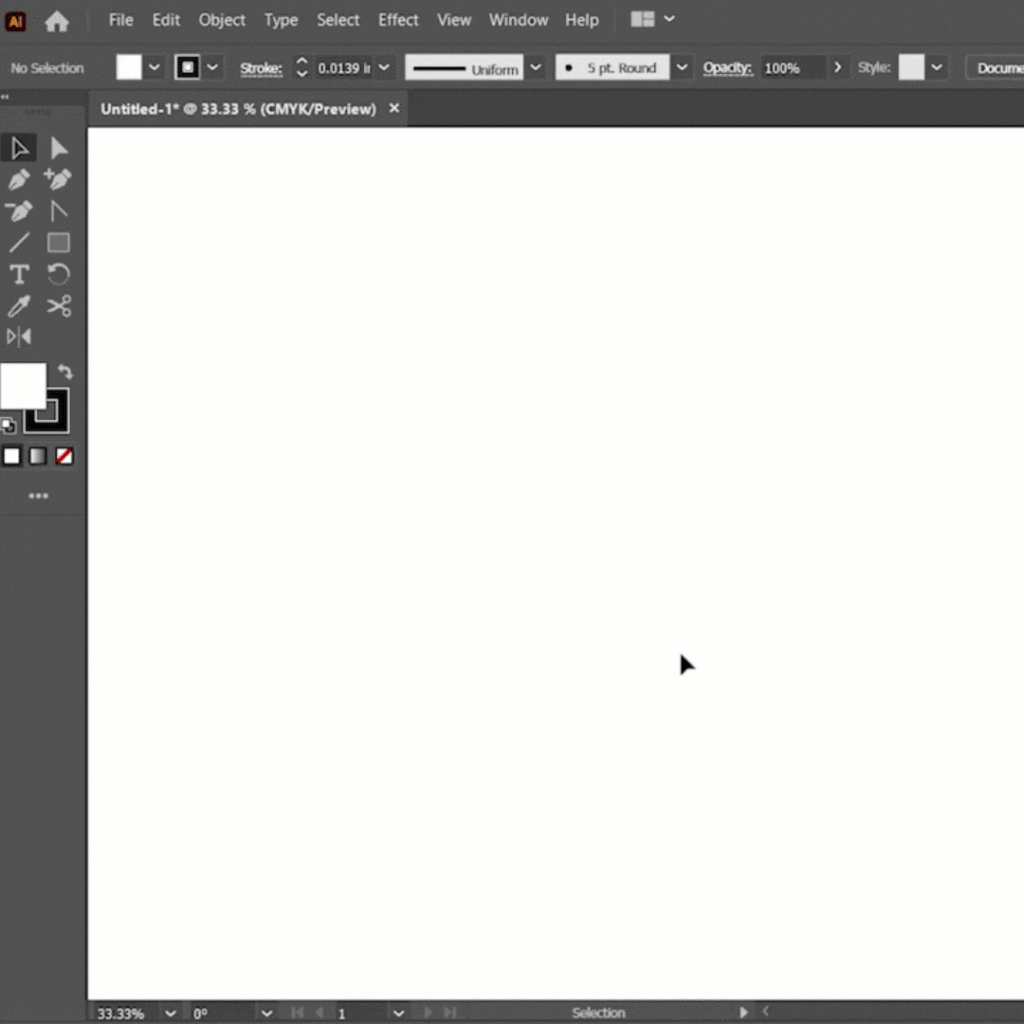
If you want a curve into a straight line there are two ways to achieve this. 1. is to click and hold creating the desired curve. Then once the button is released before you click on the next point re-click on the anchor point you just curved. This will make it so that your next stroke will be a straight one.
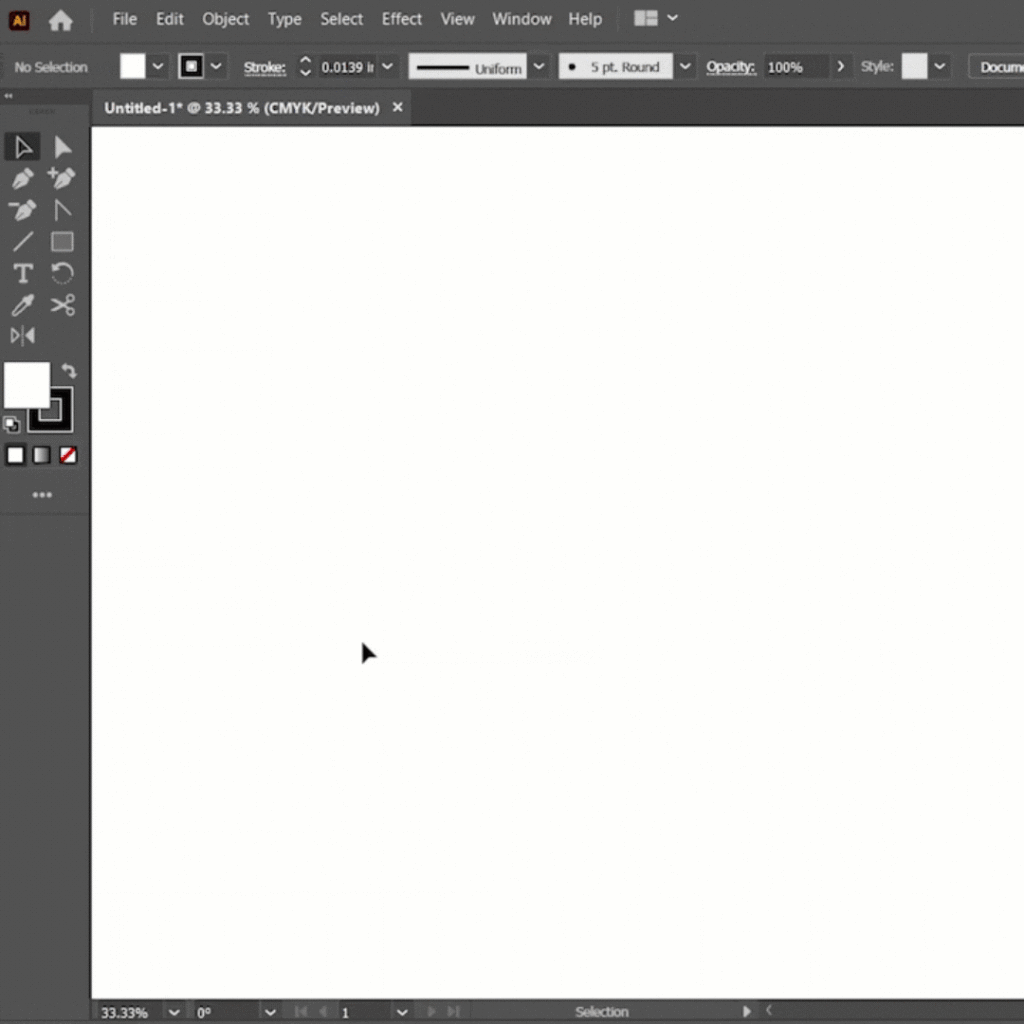
These Illustrator tools used for Apparel Patterning are used often and in a variety of ways. It really depends on what part of the drafting I am in that determines which method is easier.
Handles on the Anchor Points
Let’s quickly discuss the handles on either side of the anchor point. These handles control the curvature. Curves will change when you move these handles in one direction or another. The further you move the end of the handle away from the anchor point the more curved the line will become. The closer you have the end of the handle to the anchor point the slighter the curve will be.
The Direct Select Tool (A)

The Direct Select tool can be used to select, move, manipulate or delete points on the line you are working with. It comes in handy when trying to make slight adjustments to an existing path without having to draw a new one.
Adding and Deleting Anchors
Adding and deleting anchors is really easy to do.

To add an anchor select the add anchor point tool (+) and click where you would like the new point to be. You can then manipulate these points with the direct select tool (A)

To delete an anchor point select the delete anchor tool (-) and click on the anchor point that you want to take away. This will then delete the point while leaving the line segments intact.
The Select Tool (V)

What’s great about these tools is that they can help achieve the desired outcomes of apparel patterns in illustrator. These tools take practice to understand and manipulate in illustrator but once the basics are understood then patterning becomes fast.
Anchor Tool (SHIFT C)

This tool allows you to quickly change a straight line into a curved line by selecting the anchor point and dragging away from the point. Or turn a curve line into a corner by clicking on the curved anchor point.
Grab my Key commands and Charts I use to create apparel patterns in Adobe Illustrator!!!
Want to learn how to set up Adobe Illustrator for Apparel Patterning Enroll now in my FREE MiniCourse!!!
Check out some of the patterns I have created using these Illustrator tools. Like my Neckline Lace-close knit shirt or my Cold Shoulder Knit Shirt!!!